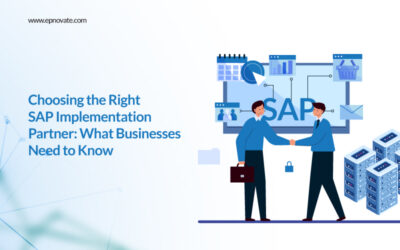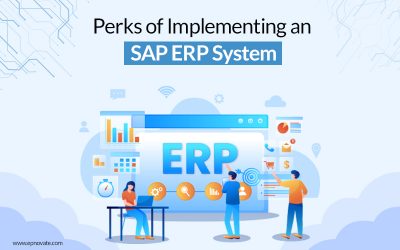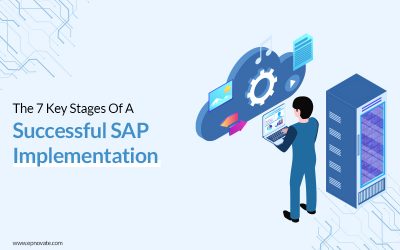How to Import Value Mapping in SAP Cloud Integration?
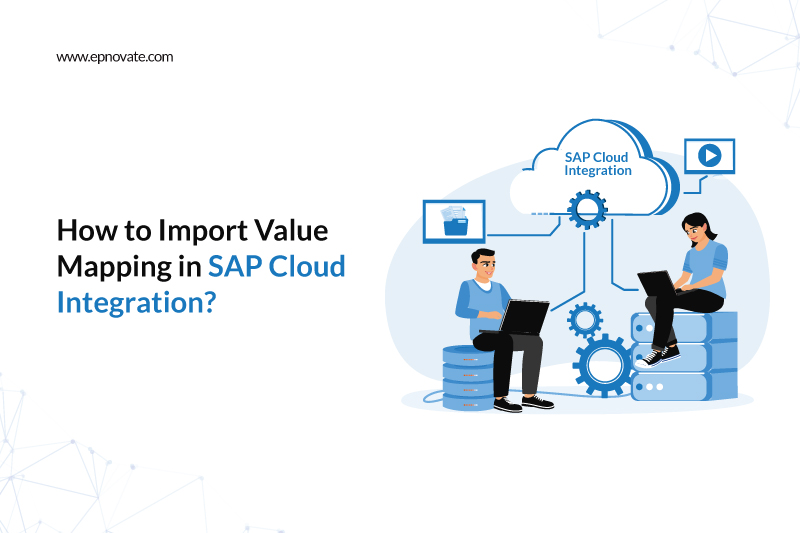
Value mapping in SAP Cloud Integration can be a valuable tool for businesses aiming to optimize their operations. It allows different systems to communicate smoothly, ensuring data flows seamlessly.
This blog will explain the basics of value mapping and provide a simple, step-by-step guide for importing it into SAP Cloud Integration.
What is Value Mapping?
Before we dive into the process, it’s important to understand value mapping and why it’s important. In SAP Cloud Integration, value mapping is the process of translating specific values between different systems. These values could represent anything, such as product codes, customer details, or transaction IDs, that need to be understood by multiple systems. Value mapping bridges these systems, ensuring the exchanged data is correctly interpreted and processed.
In simple terms, value mapping ensures that when one system sends information, the other system understands it perfectly, even if they use different terms or codes for the same thing.
Why is Value Mapping Important?
Data might get lost or misinterpreted without value mapping, causing confusion and errors in your processes. Proper value mapping guarantees smooth communication between systems, ensuring that everything from inventory tracking to customer orders happens without a hitch.
What You Need Before Importing Value Mapping
Before you can import value mapping into SAP Cloud Integration, make sure you’re prepared with a few essentials:
1. Access to SAP Cloud Integration:
Ensure that you have the proper login and access to SAP Cloud Integration.
2. Understanding Your Integration Scenario:
Know what systems you’re connecting and what specific values you need to map.
3. Clear Value Mappings:
Have a list of the source and target values that need to be mapped between the systems.
Step-by-Step Guide: Importing Value Mapping in SAP Cloud Integration
Here’s how to import value mapping into SAP Cloud Integration, step by step:
Prepare the Value Mapping File:
Start by creating an Excel sheet. List the values you want to map in the sheet. Organize them into three columns: Delimiter, Source, and Target. These represent the key components of value mapping.
Save the Excel Sheet as a CSV File:
Once your Excel sheet is ready, save it as a .csv file (Comma Separated Values). While saving, go to the “Tools” option, and under the “Encoding” tab, select Unicode (UTF-8). This is important to ensure the file format is compatible with SAP Cloud Integration.
Open SAP Cloud Integration:
Log into SAP Cloud Integration and navigate to the specific Integration Package you’re working with.
Create a New Value Mapping File:
Within your integration package, create a new value mapping file.
Import the CSV File:
Click on the Import option and select the CSV file you saved. Then, upload it into SAP Cloud Integration. Once uploaded, your file will appear in the system and be ready for use in value mapping.
Best Practices for Value Mapping
Here are some tips to help you manage value mapping effectively:
Consistency is Key:
Use consistent naming conventions across all systems to avoid confusion. This will make the mapping process smoother and reduce errors.
Regular Updates:
As your systems evolve, keep your value mappings updated. This ensures that your integrations remain accurate and efficient.
Test Thoroughly:
Always test your value mappings in a sandbox (a test environment) before using them in a live system. This allows you to catch and fix any errors early on.
Conclusion
Learning to import value mapping in SAP Cloud Integration is crucial for businesses that want to streamline operations. Following the steps outlined above, you can ensure that your systems communicate efficiently, leading to better data management and smoother processes.
Remember, consistency and testing are the keys to success in value mapping. With the assistance of an SAP development company, keep your integrations up to date to maximize the benefits of SAP Cloud Integration.
FAQs
What is Value Mapping in SAP Cloud Integration?
To ensure smooth communication and data exchange, value mapping translates specific values between systems.
How Do I Access the Value Mapping Tool?
Log into SAP Cloud Integration, go to the Integration Content section, select the package you’re working on, and open the Value Mapping Editor.
What Format Should My Value Mapping File Be in?
Save your value mapping file as a CSV, encoded in Unicode (UTF-8), for easy uploading into SAP Cloud Integration.
How Can I Ensure Successful Value Mapping?
Use consistent naming conventions, update your mappings, and test thoroughly in a sandbox environment before going live.
Author: Epnovate Technology
Website: https://epnovate.com
Recent Posts
- Understanding The Value of RISE with SAP
- Why Codeless AI Automation Is the Key to Scaling SAP Testing
- SAP AI for Finance: Accelerating Business Efficiency, Accuracy, and Growth
- Top Ways SAP Testing Solutions Can Optimize Your Business Processes
- 10 SAP Line of Business Solutions Empowering Digitally Transformed Enterprise Operations